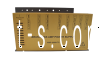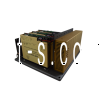LCD Display, 12.1" CNC88(HS), BNC, with Bezel & Remote
Product Overview
The ELE-0190-ITS is an upgraded version of our Fadal LCD display, featuring tempered glass, black powder-coated sheet metal, and a silk-screen label for the button board. This display replaces the original 10" LCD we previously offered, with a molded bezel that fits securely and mounts using only four screws.
Unlike earlier models and competitor versions, the ELE-0190-ITS eliminates the need for a mounting tray, simplifying the installation process. Additionally, it serves as a direct replacement for the 12" CRT that used a BNC connector and green screen, offering a modern and more efficient display solution for Fadal CNC machines.
Usage & Functionality
The Fadal LCD Display, 12.1" CNC88(HS), BNC, with Bezel & Remote serves as a direct replacement for outdated Fadal CNC machine displays, upgrading from the 10" LCD or 12" CRT with BNC connectors and green screens. With its tempered glass, black powder-coated casing, and simplified mounting system, this display enhances durability, installation ease, and overall visual clarity for CNC operations.
12.1” LCD Display Installation Instructions
This 12.1" LCD Display replaces ALL Fadal CNC88 or CNC88HS pendants with the original tube monitor or any other LCD type display that may be installed. The kit comes with the display, bezel, remote control, batteries, and hardware.
CNC88 Mounting: Mount the display with the bezel from the front and attach the four black screws and nuts. Once mounted, plug in the BNC connector and the AC power plug.
CNC88HS Mounting: Mount the display from the back and the bezel from the front, then attach the four black screws and bolts. Once mounted, plug in the BNC connector and the AC power plug.
Remote Control: If the source is not set to BNC after powering on, change it by pressing the remote control’s “Source” button. Use the Up and Down arrows to make your selection, then press the Right arrow to save it. The display should then come up. When using the remote control, make sure to point it towards the back of the display.
Factory Menu: To change the vertical and horizontal settings, you must enter the Factory Menu. Press "Menu" and then enter "1973" to access the Factory Menu.
Vertical and Horizontal Adjustment: After entering the Factory Menu, press the Down arrow nine times until you reach "Overscan," then press the Right arrow to select it. Use the Up and Down arrows to choose the setting you want to adjust, and the Left and Right arrows to make the necessary changes. For accurate adjustments, it’s best to display a full screen of characters; we usually go to SETP on the control to ensure the entire display shows characters.
Any other adjustments can be made using the regular menu, and further adjustments can also be made using the button panel on the LCD display.
Features & Benefits Of The ELE-0190-ITS
Upgrade your Fadal CNC machine with the cutting-edge ELE-0190-ITS, designed to deliver superior performance and ease of use. Whether you’re looking for enhanced visuals or a simple installation, this display has it all.
High Resolution: Enjoy crystal-clear visuals with enhanced detail, providing greater precision in CNC operations.
Anti-Glare Screen: The anti-glare technology ensures optimal visibility, reducing eye strain and improving clarity in any lighting environment.
Flat Molded Bezel: This sleek, flat molded bezel offers a perfect fit, seamlessly integrating with your CNC machine for a polished and professional look.
Remote Control: Adjust settings effortlessly with the included remote control, providing convenience without needing to access the display manually.
Simple 4-Screw Installation: No complicated setup required—mount the display quickly and securely using just four screws.
BNC or VGA Connection: Versatile connectivity options with both BNC and VGA ports, making it compatible with various setups.
Designed and Built by ITS: Crafted with precision and reliability in mind, this display is built to last, ensuring consistent performance.
Warranty Information
The ELE-0190-ITS comes with a New, Two-Year Warranty, offering comprehensive coverage for your purchase. If any issues arise within the warranty period, give us a call, and we will guide you through the next steps to resolve the issue. Our goal is to ensure that your display performs reliably and meets your needs.
ITSCNC Support Services
At ITSCNC, we are dedicated to providing outstanding support for all our products. Should you encounter any issues or have questions regarding Fdaal LCD Displays, our knowledgeable support team is ready to assist you. Whether it's troubleshooting or technical guidance, we're here to ensure your CNC machine operates smoothly and efficiently.
Why Choose ITSCNC For Fadal Parts?
ITSCNC is your trusted source for high-quality replacement Fadal parts. We are committed to delivering durable, reliable components designed to meet or exceed OEM specifications. Our products are rigorously tested to ensure they provide the performance you expect, helping you maintain the precision and functionality of your Fadal CNC machines.
Contact Us For ELE-0190-ITS
Have questions about the ELE-0190-ITS or any other parts? We’re here to help! Reach out to our customer service team for assistance with product inquiries, compatibility, or technical support. You can contact us by phone or email, and we’ll be happy to guide you in finding the right solution for your CNC needs.